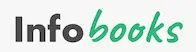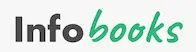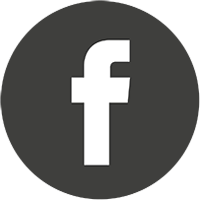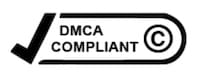At InfoBooks, we are committed to providing easy, secure, and free access to a wide range of books.
That’s why all our files are hosted on Dropbox, a leading platform in file storage and sharing.
This choice ensures not only the constant availability of books, but also high download speeds and a safe, reliable user experience.
Benefits of using Dropbox to download books from InfoBooks:
- Accessibility Anytime and Anywhere: With Dropbox, you can access books from any device, whether it be a PC or a mobile.
- Security and Trust: Dropbox protects files against loss and damage, ensuring that you always have access to your favorite books.
- Ease of Use: Dropbox’s intuitive interface makes downloading books a simple and straightforward process.
Now, we will show you how to download books from Dropbox on different devices.
For PC Users
Steps to download books on your PC:
Step 1: Click the “Download” button next to the desired book.
Step 2: Clicking will open a new window with the Dropbox page where the file is located, and you will see a preview of the book.
Step 3: Once in Dropbox, click the download button (an icon of a downward arrow) located in the top right corner. Observe the example images.
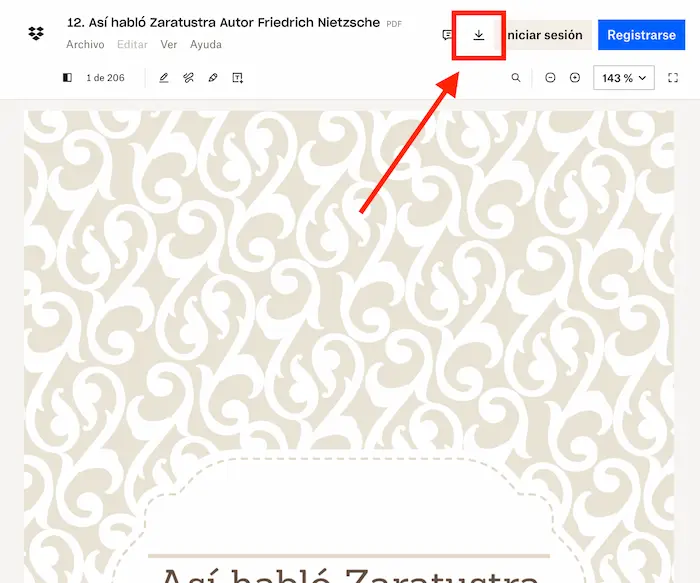
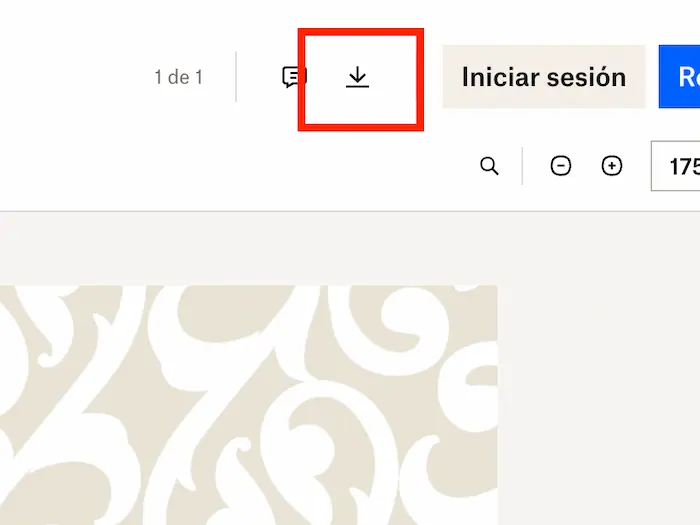
* Dropbox will prompt you to log in or create an account, but it is not necessary to do so to download the files. However, if you have a Dropbox account, we recommend logging in as you can store the files there.
Step 4: Save the document on your PC. A box will open for you to choose the location on your computer where you want to save the file and confirm the download. Observe the example image.
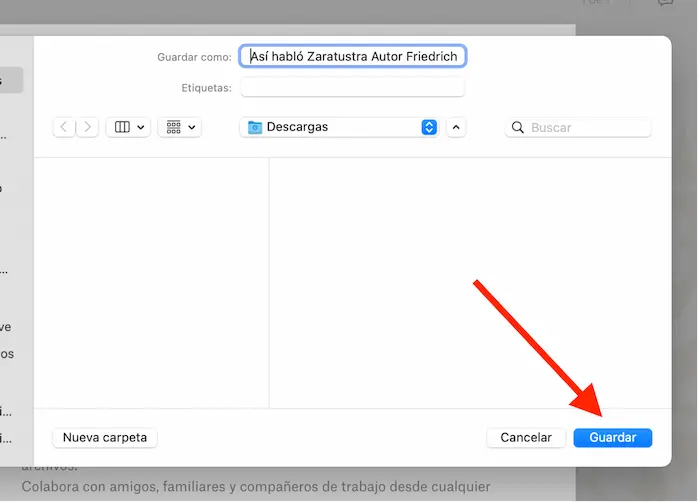
Step 5: Enjoy your new read and share InfoBooks with your contacts!
Step 6: And if you want to continue downloading books, visit our complete collection of free PDF books.
For Mobile or Tablet Users
Steps to download books on your mobile:
Step 1: Click the “Download” button next to the desired book.
Step 2: Clicking will open a new window with the Dropbox page where the file is located. Dropbox will invite you to download the mobile app (if you don’t have it installed), but it is not necessary to do so. Click on “View on website”, and there you will see the document. Observe the example image.
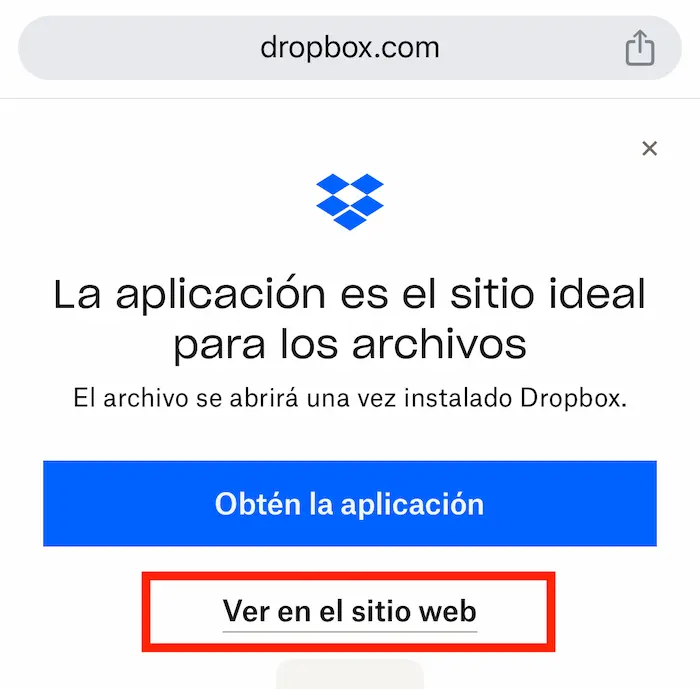
Step 3: Once you are viewing the document on Dropbox, click the download button (an icon of a downward arrow) located in the lower left corner. Observe the example images.
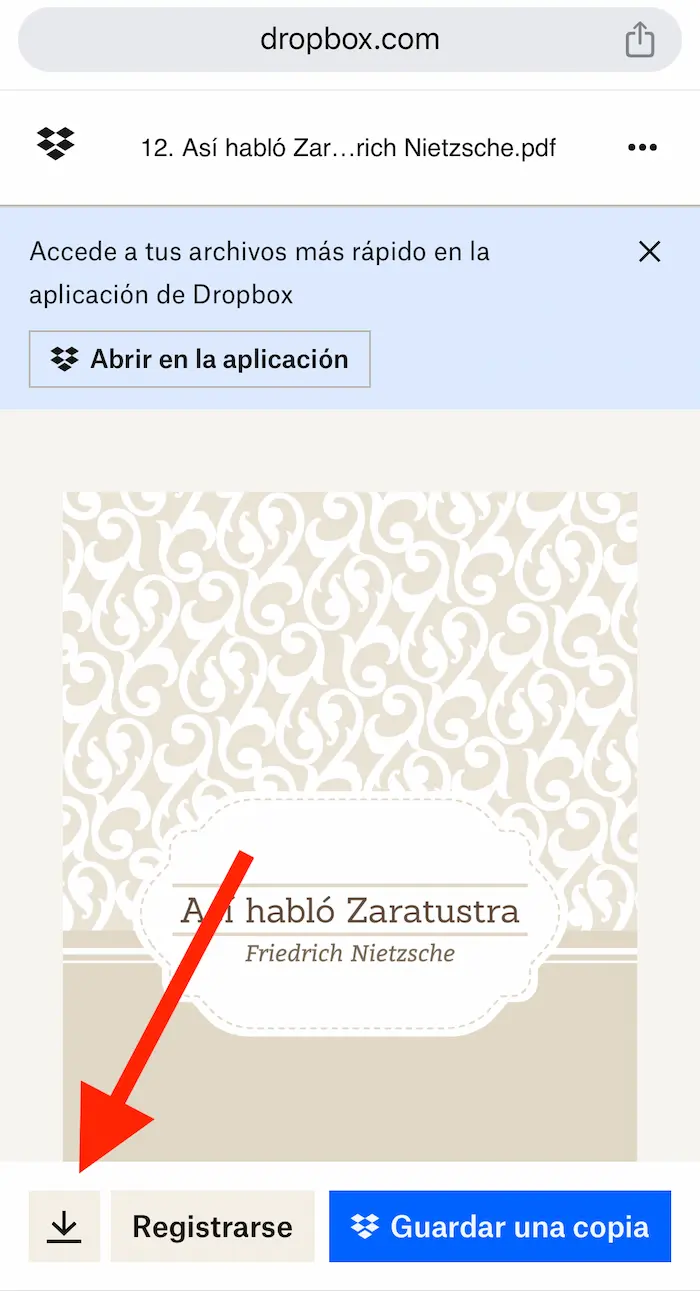
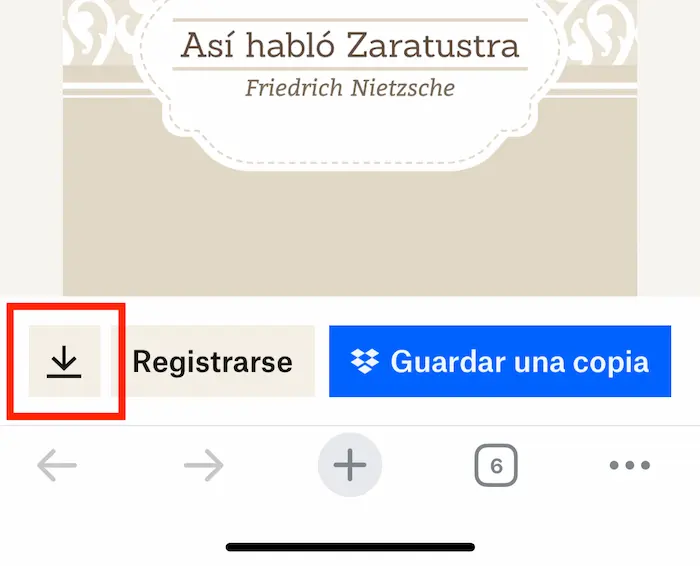
* Dropbox will prompt you to log in or create an account, but it is not necessary to do so to download the files. However, if you have a Dropbox account, we recommend logging in as you can store the files there, and organizing them is easier when browsing on mobile.
Step 4: Save the document on your mobile. A box will open at the bottom for you to choose the location on your mobile where you want to save the file and confirm the download. Observe the example image.
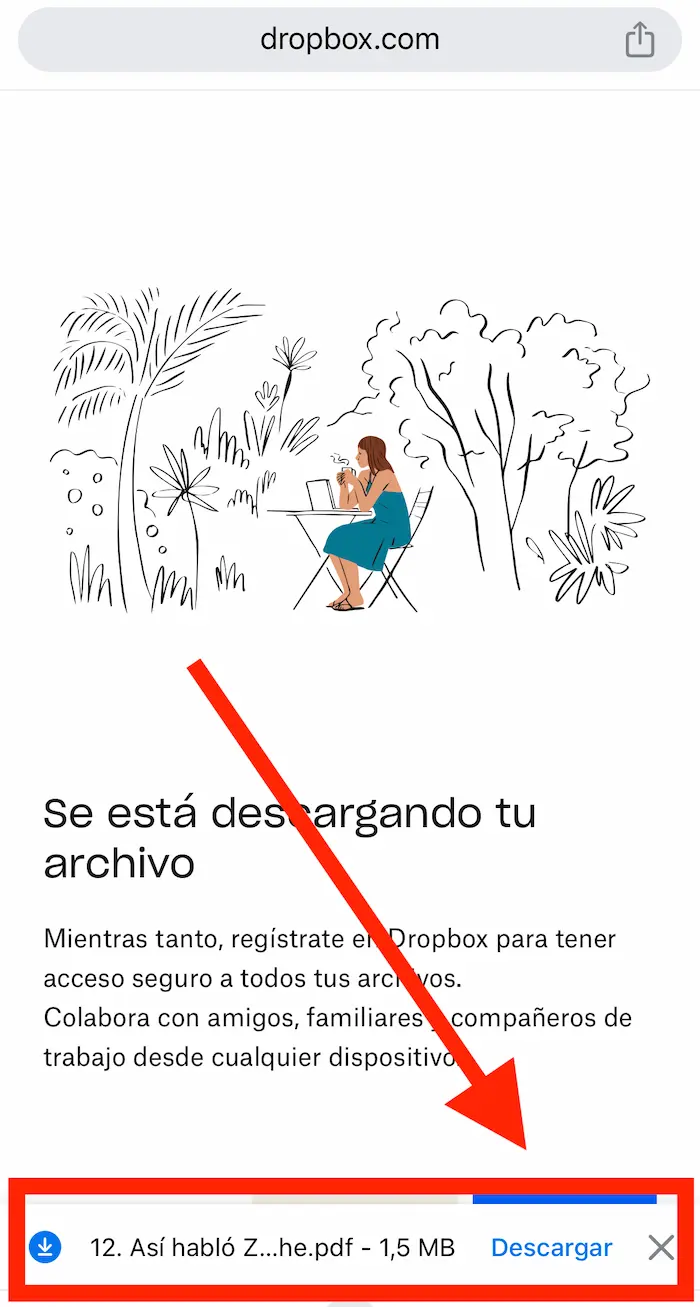
Step 5: Enjoy your new read and share InfoBooks with your contacts!
Step 6: And if you want to continue downloading books, visit our complete collection of free PDF books.
If you have any questions or queries, you can write to us at contacto@infolibros.org.
We hope our site is useful and that you enjoy our great collection of free books!